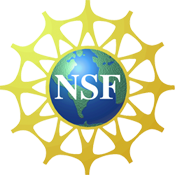You are here
Salinity - 4 of 7
![]() Remember those buttons you pushed to plot up data for specific lengths of time? To the far right of those is a button labelled "Data Explorer". Click on it to open the Data Explorer interface.
Remember those buttons you pushed to plot up data for specific lengths of time? To the far right of those is a button labelled "Data Explorer". Click on it to open the Data Explorer interface.
There are several functions that are accessed using the buttons at the top of Data Explorers main window, but let's stick with just one for now -- the "Add New Plot" button on the left, which features a wavy timeseries. Click that and a new window will appear.
There are several steps necessary here to see the data we are interested in. Let's start with something simple. Let's plot up the salinity data at 19.5 meters -- the same data we saw earlier. To do this, follow these steps:
- Use the "Source" bar to select SATURN 01
- A large number of variables will suddenly become available. Click on "Salinity at 19.5m" to highlight that variable.
- Notice the "<" and ">" symbols to the left of the Variables window? Think of those as "pushers". Use one of those pushers to push the currently highlighted variable into the "Y" axis window.
- The "X" axis window should already have "Time" in it
- Once you have the appropriate variables in the "X" axis and "Y" axis windows, find and click the "Data quality" drop down menu. Choose "Best available".
- Now find and click the "Add Series" button. You will see text appear in the lower window that describes the plot you are about to create.
- Once a plot is present in the lower window, the "Done" button will become active. Click it to generate your plot.